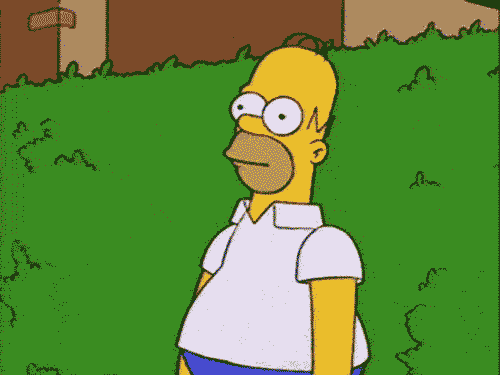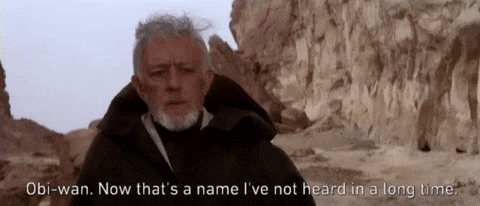It's a little tricky but this can be done with free software.
Download OBS and set it up with your desired video and audio source.
Go to Tools - Output Timer and set 1h20 (or what you need) in "stop recording after" and check "enable recording timer every time" (if you need to automate it)
This will tell OBS to stop recording after 1h20.
If you can launch OBS when the Zoom thing has already started, you don't need anything else.
In case you need to schedule it:
You first need to create a batch file (otherwise scheduling OBS to launch will result in an error for some reason).
To do that:
Launch notepad and paste this:
start /d "C:\Program Files\obs-studio\bin\64bit" obs64.exe --startrecording (if you install OBS in a different directory, insert the correct one between the "")
Save the file (on desktop is fine)
Edit the extension of the file you just created from .txt to .bat
Launch Task Scheduler on Win10
Click 'Create basic task' and give it a name
Select how often the event should be triggered depending on your needs
Select 'Start a program'
Select the .bat file you've just created
Finish
That's it. Don't forget to be logged into your account when you leave your house.
If you want, you can also schedule your system to shut down with Task Scheduler. Do as above and write "shutdown" under program/script and "/s /t 0" as argument.
Hope it helps.















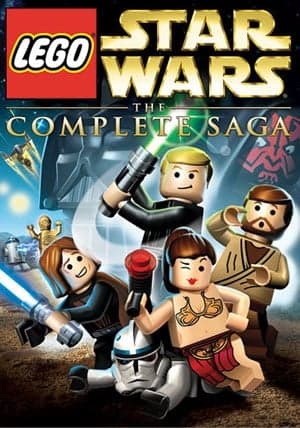

 Speaking of cables, one cable or interface that pretty much has always broke or been broken on my screens is DisplayPort.
Speaking of cables, one cable or interface that pretty much has always broke or been broken on my screens is DisplayPort.